Here is a fast and simple guide showing you how to whitelist our email address
(support@saferoutcomes.com.au), on the most commonly used Email service providers.

Gmail
- Click and drag the email into the Primary tab
- Click Yes to confirm
or…
- Log in to your Gmail at gmail.com
- Click the gear icon at the top-right, and select the See all settings link
- Click the Filters and blocked addresses tab
- Click the Create a new filter link
- In the pop-up window, enter the email address you want whitelisted in the From field. Note: If you want a whole domain whitelisted, you can just enter the domain (ie. “@example.com”)
- Click Create filter
- Tick the box Never send it to Spam
- Click Create filter
iCloud
- Open the email
- Tap the sender’s name in the From line
- On the next screen, tap Create New Contact
- Tap Done


Windows Live Mail
- Open the email
- Click the Add to contacts link
Yahoo Mail
- Right-click on the email
- Select Add Sender to Contacts
- Click Save
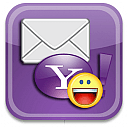
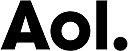
AOL
- Click Contacts in the right toolbar
- Click Add Contact
- Enter [Safe-R Outcomes] and any additional information
- Click the Add Contact button in the popup to finish